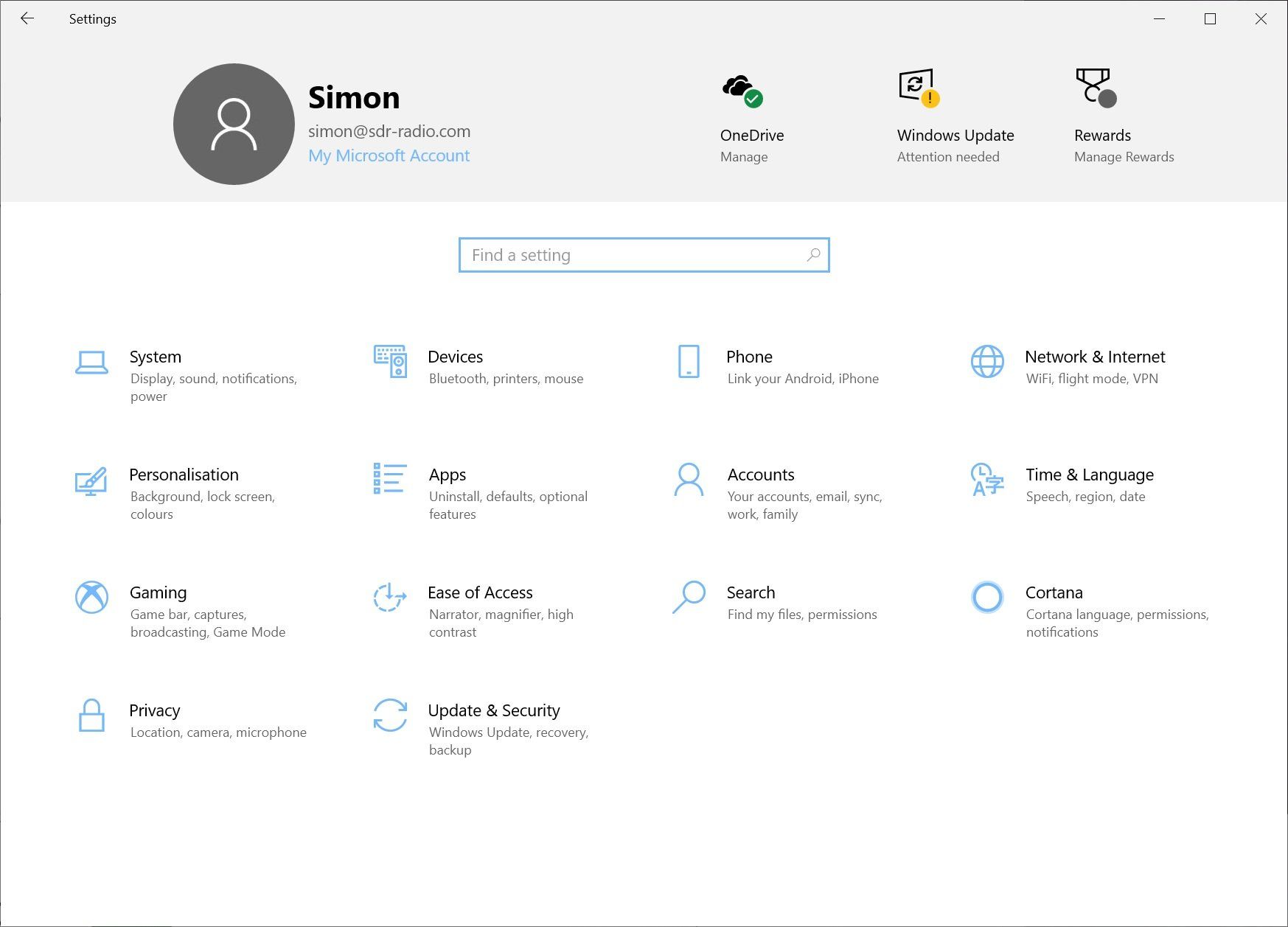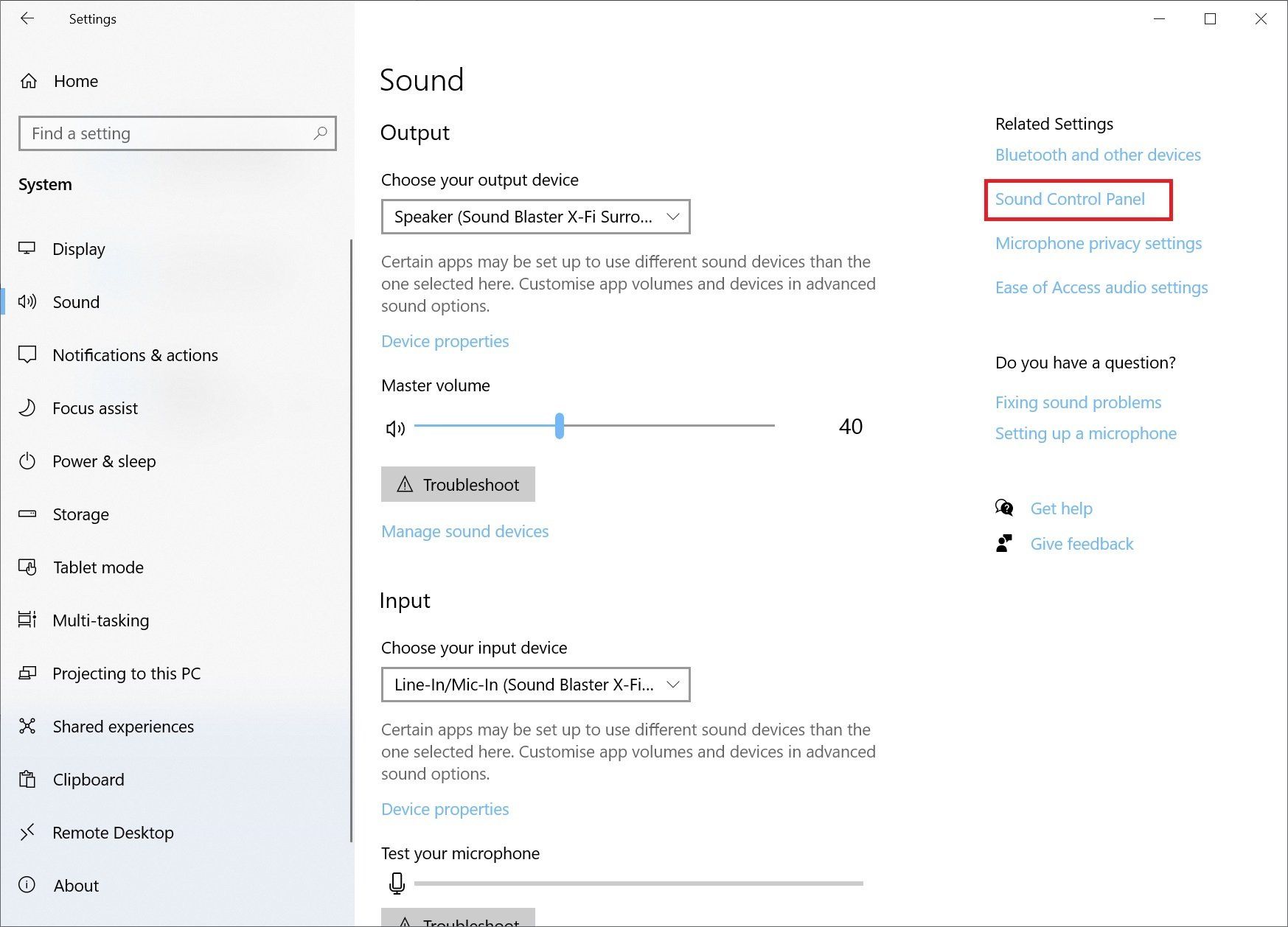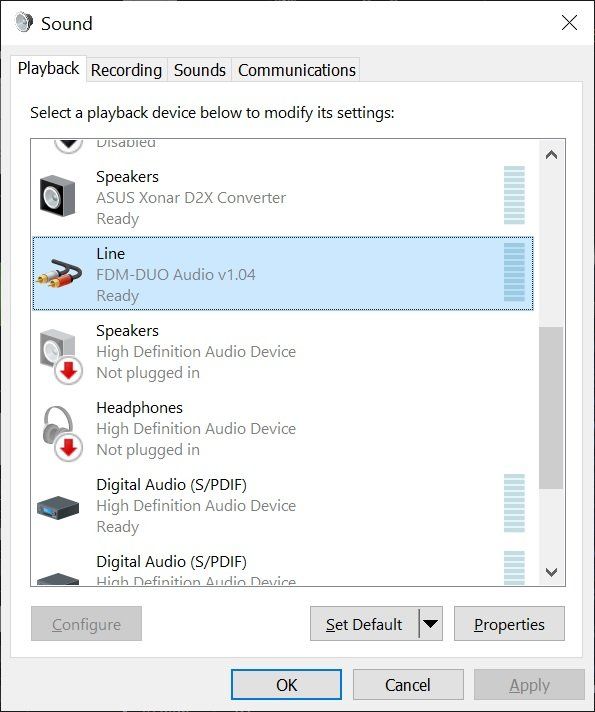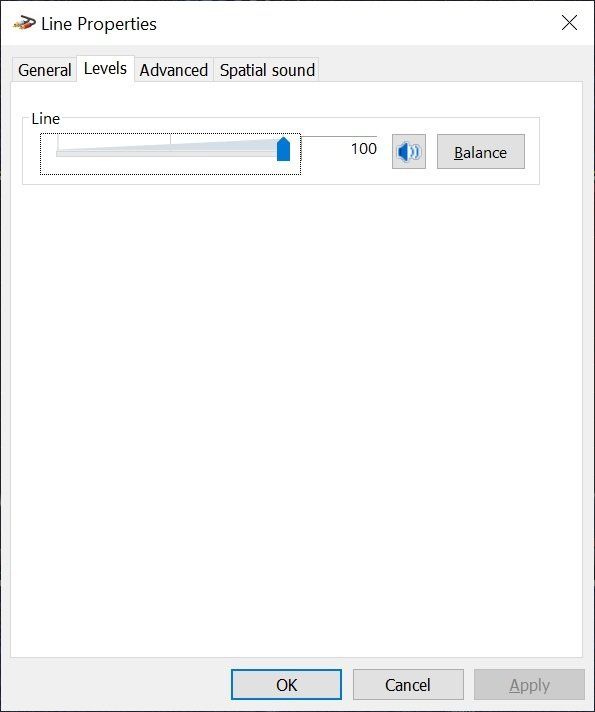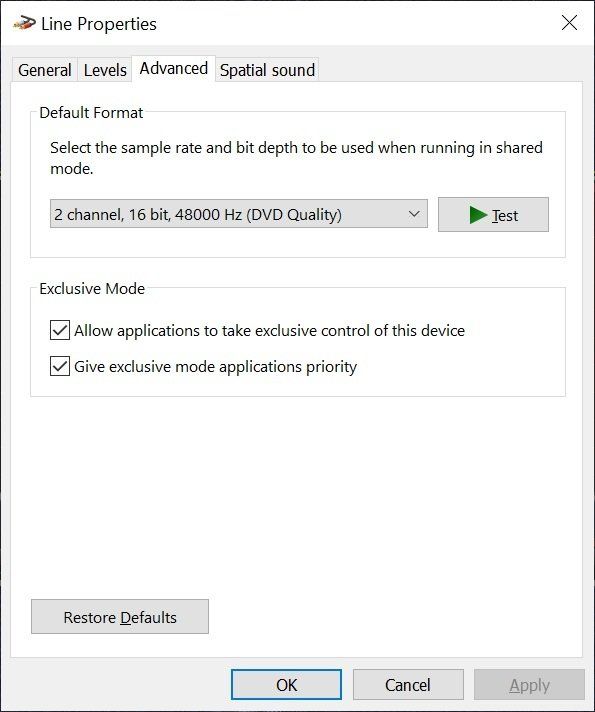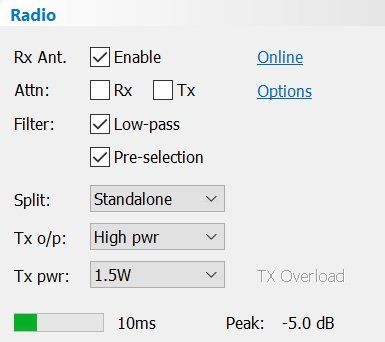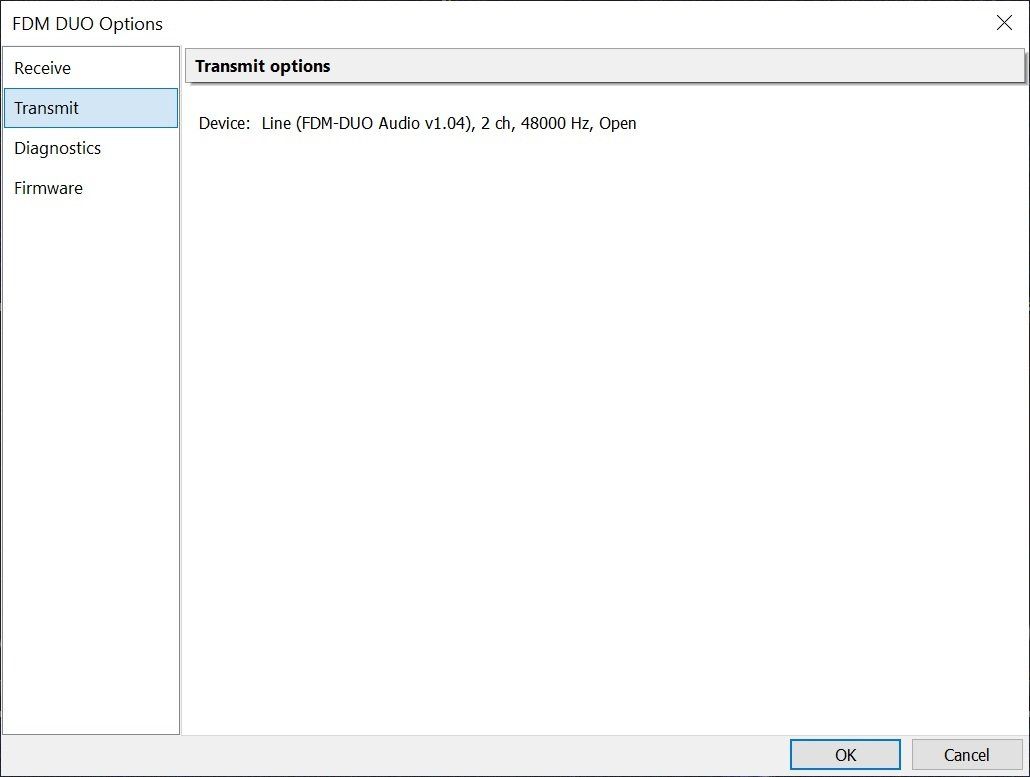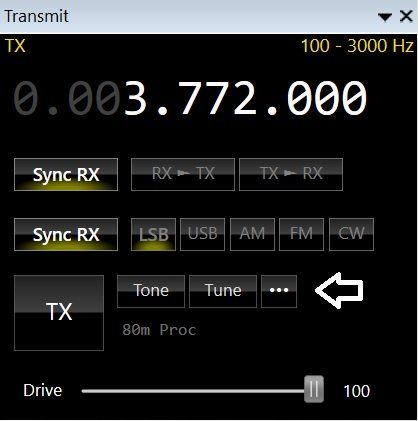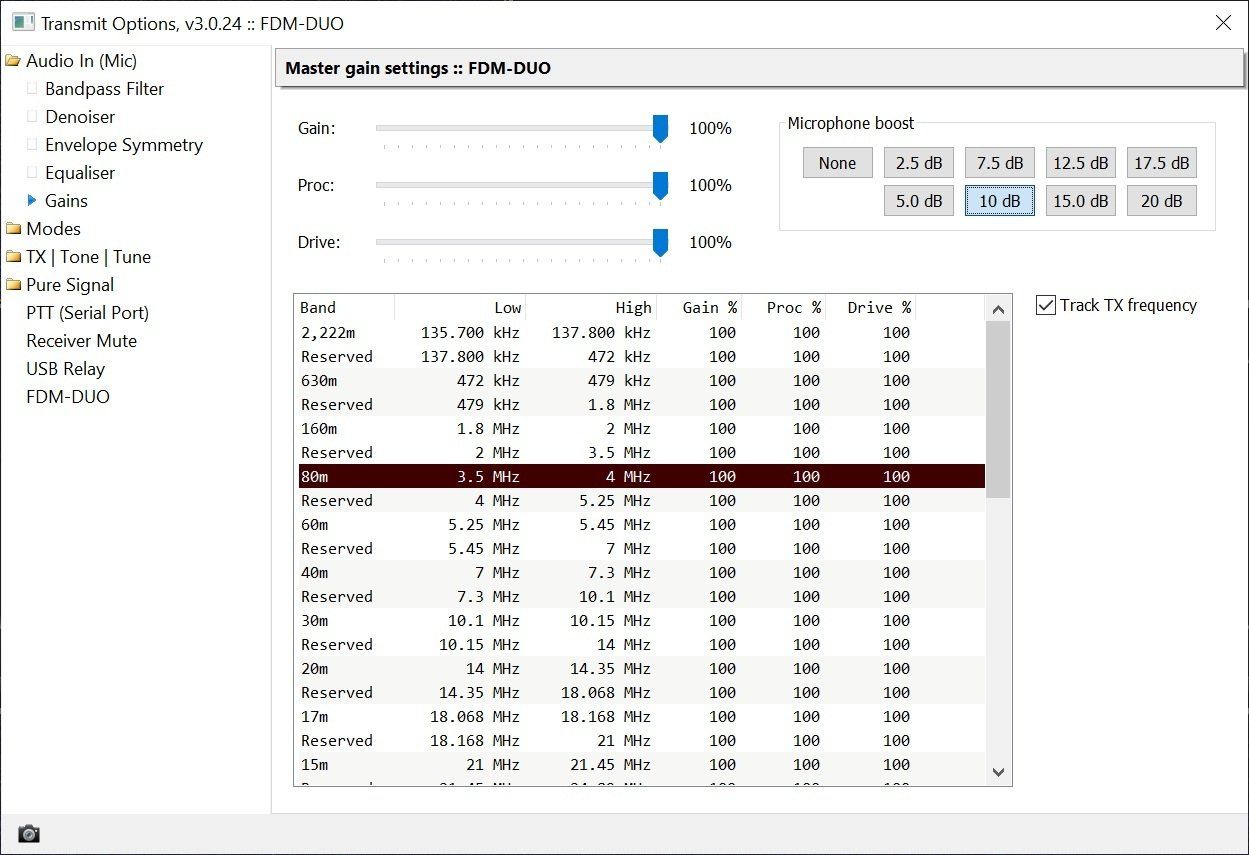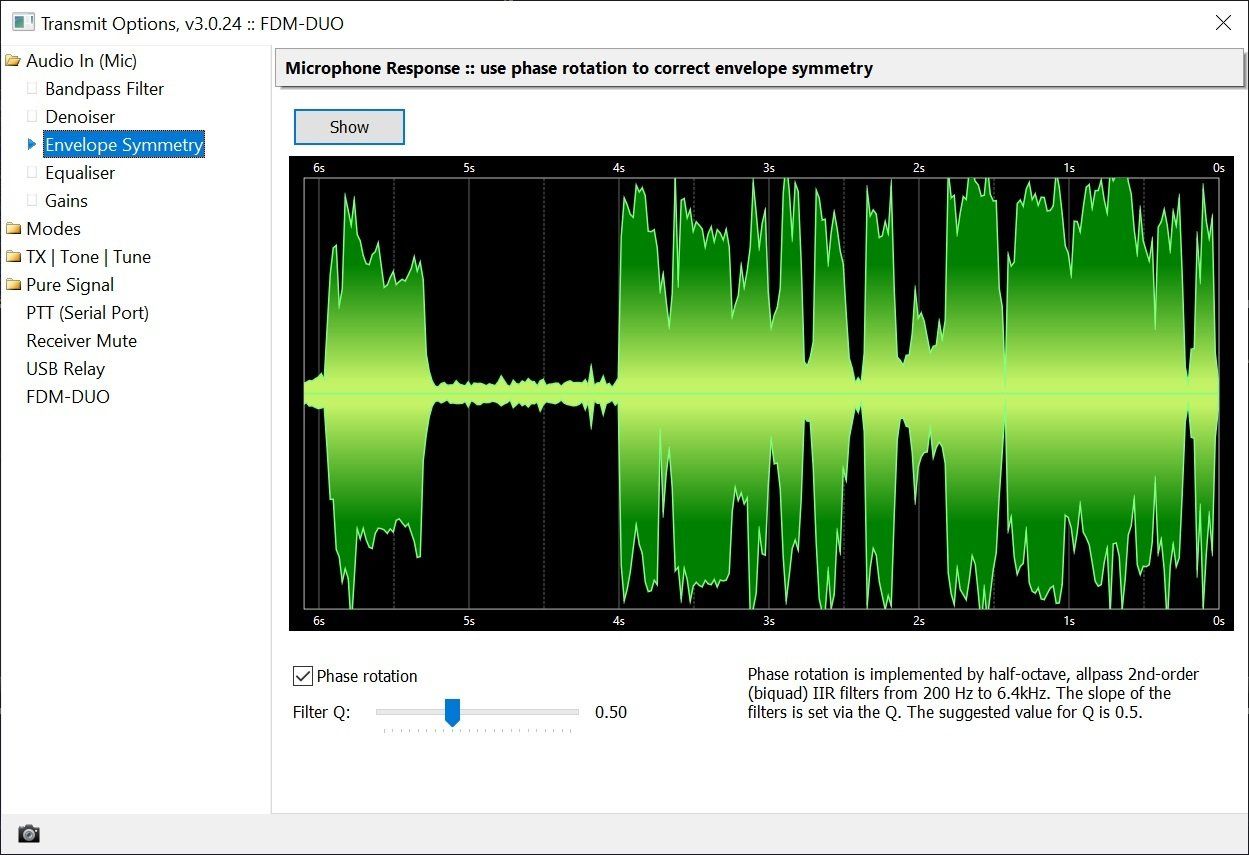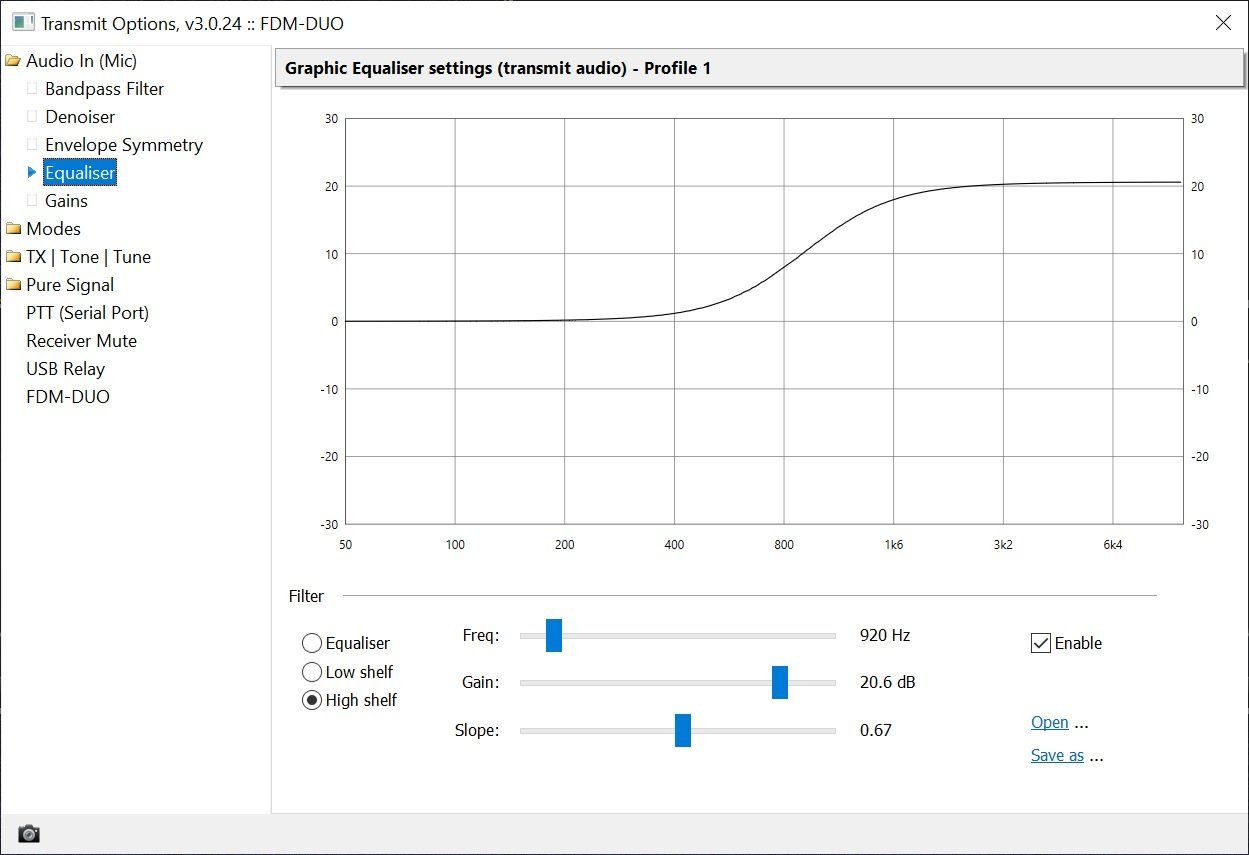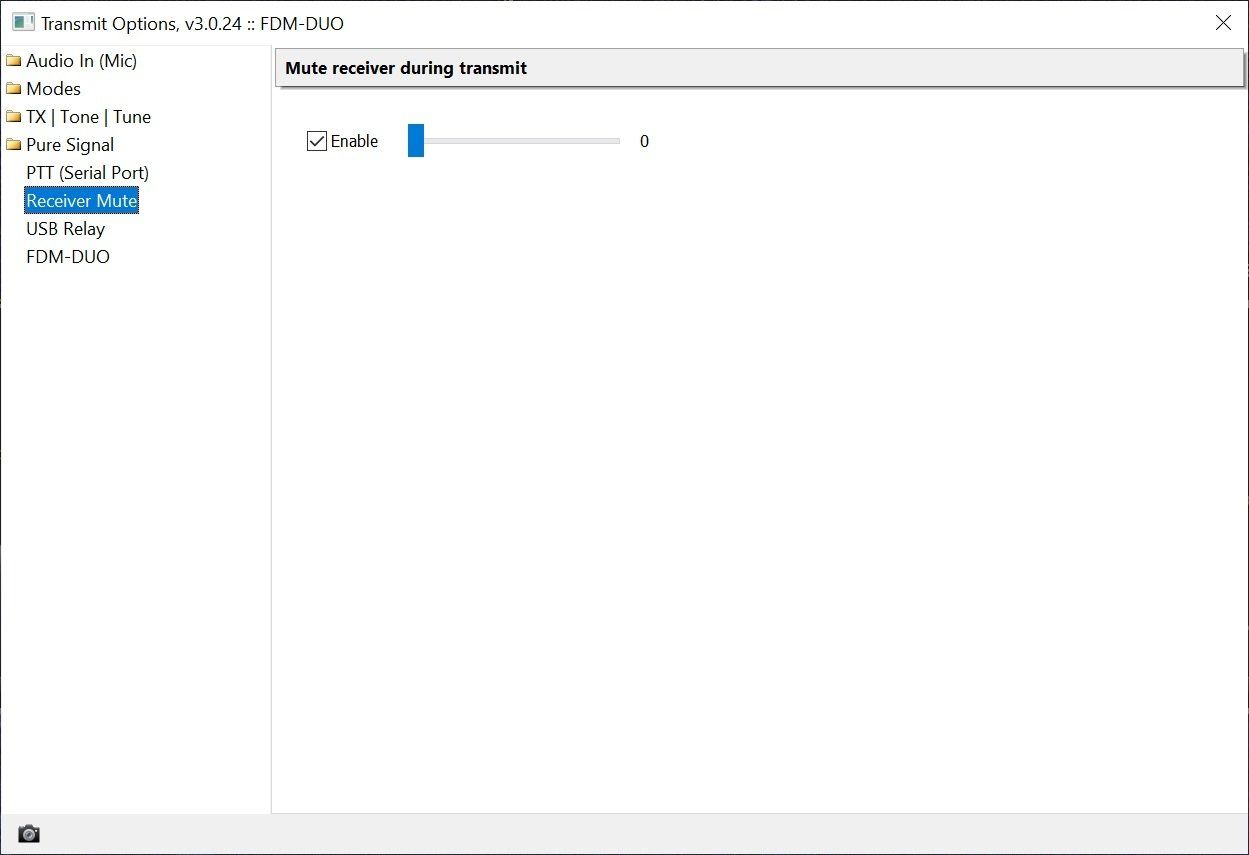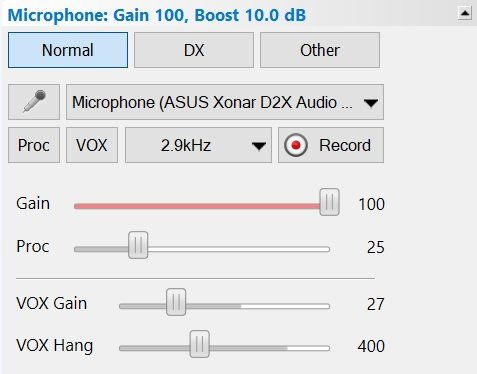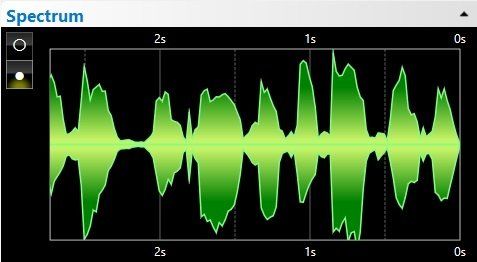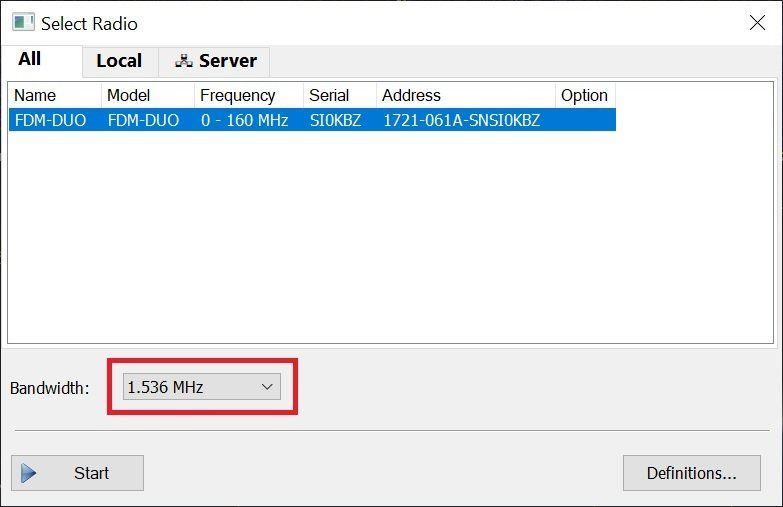FDM-DUO
Configuration
ELAD Menu
- Elad menu item 30 TX Enable must be set to
on.
Open The Sound Settings
- Open the Windows settings,
- Either select System, Sound or enter Sound in the Find a Setting field,
- In the Sound window select Sound Control Panel (highlighted).
Default Device
Device Properties
In the Sound Control Panel:
- Open the FDM-DUO Audio v1.04 properties (double-click on the entry).
- Select Levels , make sure the value is set to 100 (maximum).
- Select Advanced and make sure the default format is:
- 2 channel,
- 16-bit,
- 48000 Hz (DVD Quality).
- Select Spatial sound and make sure the selection is set to Off .
Status Check
Confirm that the device has been opened:
- From the Console's Radio panel click Options, this opens the FDM DUO Options.
- Select then Transmit page.
- Check the device is shown as open.
Make sure the USB audio device (above) is correctly configured with the Level set at 100.
Settings
There are two ares of SDR Console where you configure the operation of the DUO:
- Radio Panel - specific to the to DUO only,
- Common - for example equalisation and gain.
DUO
- Rx Ant Enables a separate receiving antenna, connected to the SO259 RX connector.
- Attn Enable attenuation of the received signal, Tx enables the attenuator while transmitting.
- Filter Enable a low-pass and/or pre-selection filter.
- Split Always set to Standalone (will be removed in a future kit).
- Tx o/p Use either the SO259 RX/TX connector (max power 10W) or the SMA RF connector (max power 0 dBm, 1 milliwatt).
- Tx pwr Maximum output power when High pwr is selected.
- TX Overload,
- FIFO size in milliseconds,
- Input level, value is shown in dB relative to the theoretical maximum.
Common
- Master gain settings, you may need to boost the microphone by up to 20 dB, typically only 10 dB is required.
- Envelope symmetry, normally the output from a microphone is not 100% symmetric
- Equaliser, shown here is a high-shelf filter which boosts the output above 600 Hz.
- RX Mute, this mutes the receiver while transmitting as the DUO runs in full duplex.
Microphone
Starting
The recommended bandwidth is 1.536 Mhz, this has the lowest latency and enough bandwidth for most ham bands.
SDR Console interfaces to the ELAD FDM-DUO:
- DUO is set to Split, standalone
- VFO-A is the receive frequency as shown on the DUP and corresponds to the center frequency of the waterfall
- VFO-B is the transmit frequency
- SDR Console sends IQ (SDR raw format) data to a USB soundcard which is created on your computer when you connect the DUO (see Configuration below)
- The transmit mode (LSB, USB, AM, ...) is independent of any mode which may be shown on the DUO front panel, the DUO' VFO-B is set to USB so it can receive the IQ (above)
Latency
Latency
| Sample Rate | Sample Size | Interval |
|---|---|---|
| 192 kHz | 12,288 | 64 ms |
| 384 kHz | 12,288 | 32 ms |
| 768 kHz | 12,288 | 16 ms |
| 1,536 kHz | 12,288 | 8 ms |
| 3,072 kHz | 49,152 | 16 ms |
| 6,144 kHz | 49,152 | 8 ms |
Notes
Microphone
Using a microphone connected to the DUO is not supported, remember the DUO is under computer control.
PTT
PTT using a foot switch connected to the DUO is not supported, remember the DUO is under computer control. If you want foot switch / external PTT support see https://www.sdr-radio.com/ptt .
Power Output
If you select Maximum output power the DUO will deliver up to 10 watts. The output power is shown in the meters, the IQ level sent to the DUO relative to the maximum possible is shown in the radio panel.