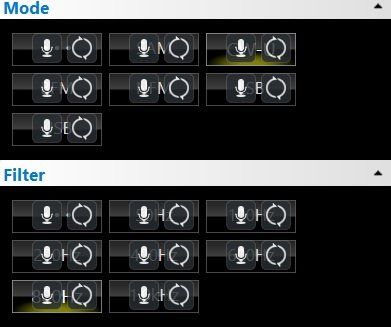NVIDIA Drivers
NVIDIA Drivers
NVIDIA Drivers
For more information look at the support group in case a driver update is causing problems.
Check For Updates
If you have problems then the first step is to check you have the latest drivers installed. Sometimes a Windows update can replace NVIDIA's drivers, so if in doubt run GeForce Experience, this is the recommended solution for updating drivers on NVIDIA GPUs.
NVIDIA Driver 388.0, 388.13
On some systems using this NVIDIA driver results on a poor and even unresponsive user experience. There have been complaints in the gaming community, if you are using this driver you must install a newer version.
Microphone Icons
If you see microphone icons as in this image then read on - the solution is here. This test is taken from postings in the support group.
SOLUTION 1
What fixed this for me was to turn off all the Geforce Experience functions:
- When SDRConsole is running, press Alt-Z to bring up the Geforce Experience window.
- Make sure all of the functions are turned off (there should be a slash through the microphone icon and camera icon).
- Then exit the window.
I'm running Geforce driver 388.13 on a GTX 950.
Armand KI7J
SOLUTION 2
I have tracked it down to the latest Nvidia graphics driver (Version 388.00 20171023). By switching on the extreme gaming features (this presumably stops the driver from additional rendering or adding “smartness”) I return to normal and expected behaviour.
You have to select this option at driver installation by ticking a box to enable it. The issue has been raised with Nvidia.
Nick g4ogi/dl4ogi