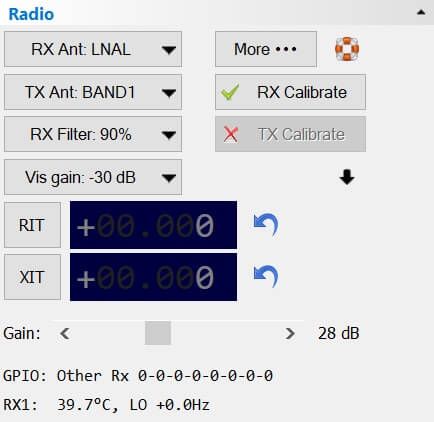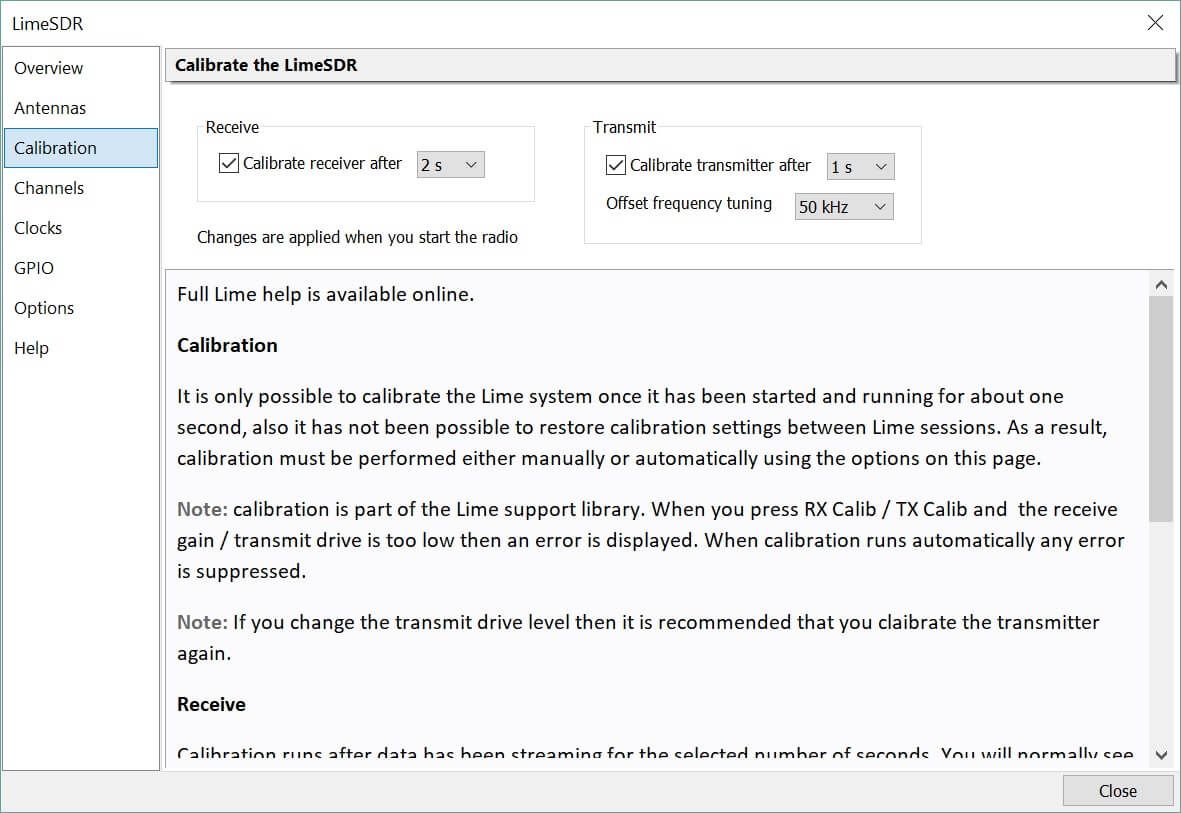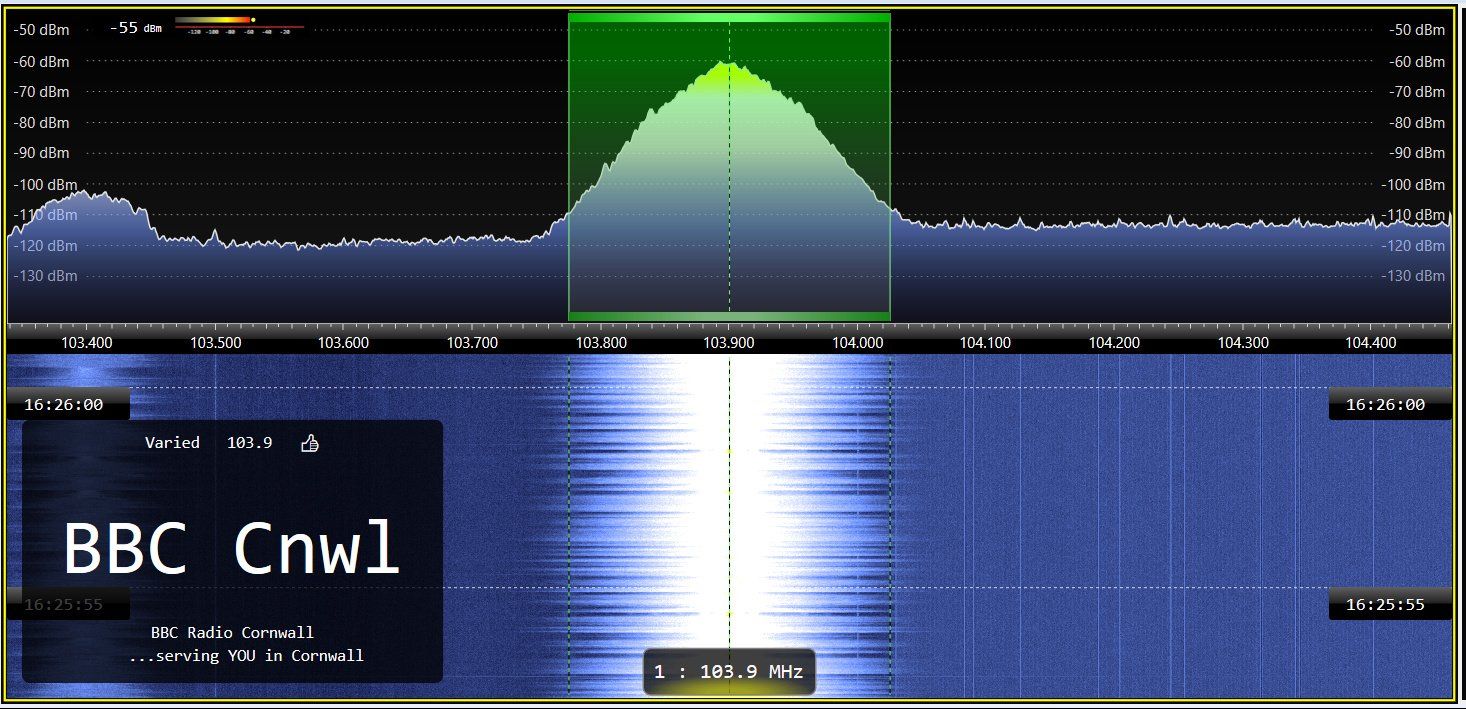LimeSDR
Software
Driver
The driver must be installed before you can use SDR Console. See: driver installation for latest information.
- Download the Windows drivers as a ZIP file
- Select Clone or download
- Select Download ZIP
- The ZIP file contains the drivers for various versions of Windows.
Now follow the instructions on driver installation.
Firmware
Source Code (Developer Only)
The Lime support library source code is on GitHub here , the main header file is here. For LimeRFE support the library source code is on GitHub here, the main header file is here. The only project needed is LimeSuite, other projects can be (and should be) ignored.
⚠️ The Cypress EZ-USB FX3 SDK must be installed before the LimeSuite library is built.
Checklist
For the best Lime experience:
✓ Use an external power supply, required voltage is between 6V and 12v.
✓ Always use the latest firmware [ link ]!
✓ Use a powered USB hub - many motherboards cannot supply enough current, especially for the LimeSDR Mini which does not support an external power supply.
✓ Set the drive level to avoid IMD - See Options .
✓ Keep your hardware cool:
- Add heatsinks to the FPGA and Lime LMS7002M
- If in a case make sure there's airflow - add a small fan
- Use low bandwidths, lower bandwidths process less data, the FPGA (big chip) will have less work to do and be cooler
Lime Quick Test
An excellent utility from Lime which reports the health of your device: https://wiki.myriadrf.org/LimeQuickTest. Just run this program, it creates a logfile in the current folder, example is here .
HF Support
To use the Lime on frequencies below 30MHz the Lime's LO is set to 30MHz and frequencies below that are "faked" by increasing RF rate, down-sampling it to requested sampling rate and moving it with NCO so it looks like it is at requested LO.
Sample Rate
The minimum sample rate for a HF frequency (in Hz):
Rate = (2 * (30000000 - HF(Hz) - 1))/31 .
⚠️ The sample rate 3MHz supports on all bands from 1.8 MHz to 28 MHz, 750kHz only supports some higher HF bands.
⚠️ For HF the Hermes-Lite 2 is strongly recommended as a high-quality and low-cost solution.
Calibration
About
Radio Panel
The Radio panel (below) has options for RX and TX calibration.
- RX Calibrate is always enabled,
- TX Calibrate is only enabled while you are transmitting.
The ✓ indicates the current calibration is valid, ✗ indicates that calibration is required. When you start a LimeSDR or change frequency previous calibration values will be used if available.
Spur Reduction
RX Calibrate
When you press RX Calibrate the software will adjust gains in the LimeSuite support software to ensure the calibration succeeds. During calibration the waterfall will normally show higher values while calibration is running.
Note: calibration is part of the Lime support library. When you press RX Calib / TX Calib and the receive gain / transmit drive is too low then an error is displayed. When calibration runs automatically any error is suppressed.